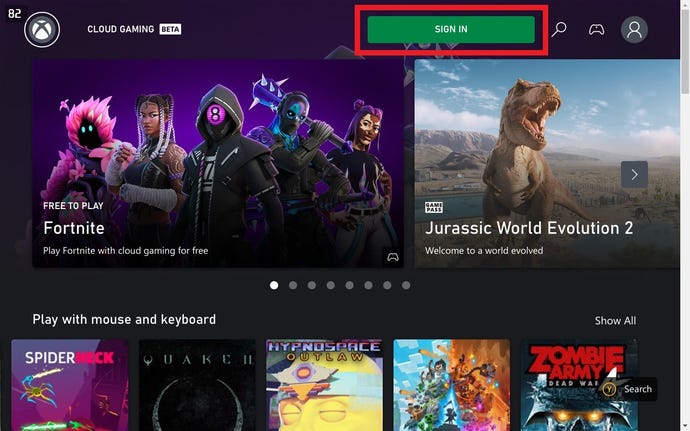How to play Game Pass games on the Steam Deck
It’s possible, with Xbox Cloud Gaming
Learning how to play Game Pass games on your Steam Deck will both demonstrate the handheld’s compatibility limits, and show you how flexible it can be in bending them. See, while it’s not actually possible to install PC Game Pass games onto your Steam Deck’s SSD, Xbox Cloud Gaming – a streaming service included with Game Pass Ultimate subscriptions – can be unlocked on the Deck, making the all-you-can-eat library available to play. Here, we’ll show you how.
First, though, let’s get an awkward question out of the way: Why can’t the Steam Deck just play Game Pass games locally? It can, after all, be Shanghaied into running rival game platforms like the Epic Games Launcher and Battle.net, so why not the Xbox launcher that Game Pass uses on Windows desktops?
The answer lies in how Microsoft specifically locks down the Xbox app, and the games, within Windows; it’s not like how Steam lets you freely tinker with its files. The app also lacks a readily available installer executable, a common component that allows for the Windows versions of rival launchers to run on SteamOS, and it’s not compatible with compatibility aids like Lutris or the Heroic Games Launcher either. This is unlikely to change unless Microsoft completely flips how it approaches key, built-in Windows apps – which is extra-unlikely – so that leaves game streaming as the only viable solution.
The good news is that Xbox Cloud Gaming can, once you’ve set it up, work rather well on the Steam Deck. Visually, games rarely look worse than if they were running locally, and because they’re not reliant on the Deck’s own, shall we say modest hardware, they might even look and perform significantly better. Palworld, for example, can tick along at nearly 60fps, at much more detail-rich settings than the Steam Deck would need to resort to just for 30fps. Cloud saves are supported as well, so you can play a Game Pass game on your main PC, switch to streaming on the Steam Deck, and still pick up where you left off.
With this, however, comes caveats. Perhaps the most obvious, given the Steam Deck is supposed to be portable, is that playing Game Pass games over Xbox Cloud Gaming will essentially tether you to wherever there’s a reliable Wi-Fi connection. Playing offline, or on sluggish public Wi-Fi, is respectively impossible and inadvisable. Then there’s the expense: Xbox Cloud Gaming is only available with Game Pass Ultimate, the priciest Game Pass tier available at £15 / $20 per month. Although, if you happened to be subscribed at the Ultimate level anyway, there’s no additional cost on top of what you were already paying.
The guide below will begin with the assumption that you’ve already got a Game Pass Ultimate account ready to go, and I’d also recommend that you set your Steam Deck up with a docking station/USB hub, mouse, and keyboard before getting underway. As with many tricks that involve a visit to the Steam Deck’s Desktop Mode, you’ll have a far easier time with proper peripherals than the trackpads and onscreen keyboard. That said, they’re not compulsory either; just be prepared to summon the keyboard with Steam button + X when the time for typing comes.
How to play Game Pass games on the Steam Deck
Step 1: Hold down your Steam Deck’s power button, then select "Switch to Desktop" once the menu appears.
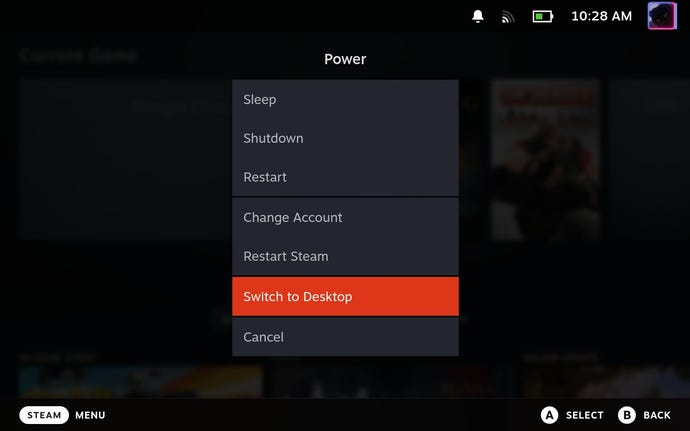
Step 2: You’ll find yourself in the pleasantly Windows-esque Desktop Mode. First, you’ll need to install Microsoft Edge, which Microsoft recommend (of course they do) for running Xbox Cloud Gaming. Start by opening the Discover app using the blue icon in the taskbar.
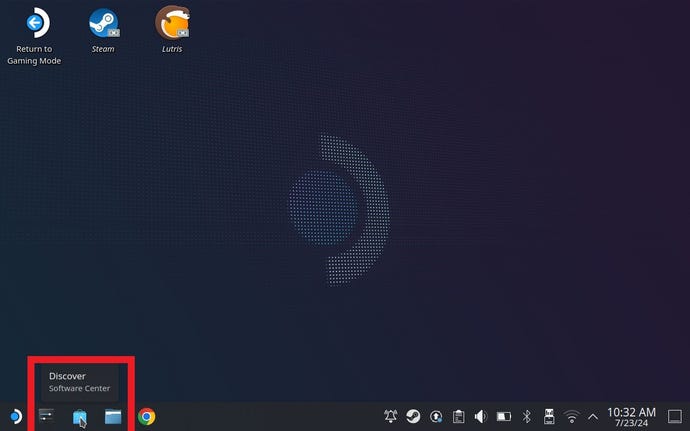
Step 3: Search for Microsoft Edge and install it from the search results. No need to launch it just yet, though you can if you want to check it works.
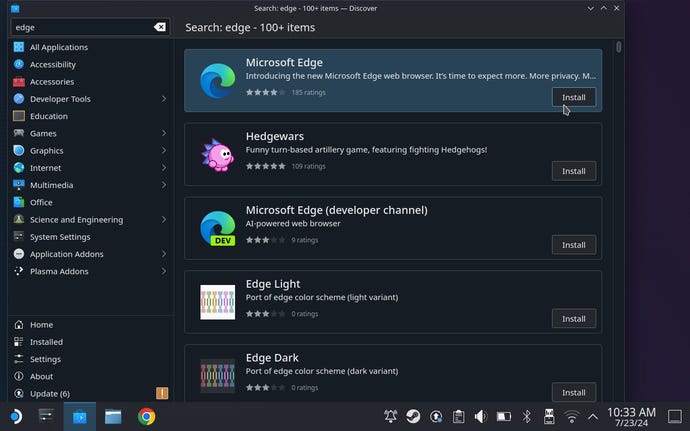
Step 4: Click the Steam Deck icon in the corner of the taskbar, and select "Internet". This will bring up a list of installed browsers, which should now include Edge. Right-click on it, and select "Add to Steam" – this will add it to your Steam Library.
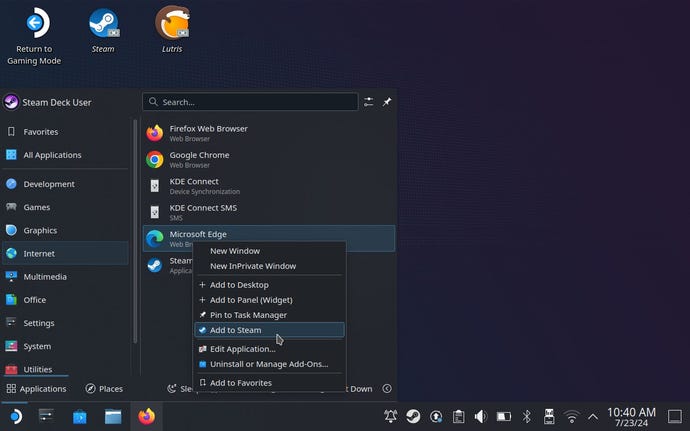
Step 5: Now, while still in the SteamOS version of Windows' Start menu, search for and launch an application called Konsole. With a K. It’s also listed in the “System” section, if you don’t feel like typing.
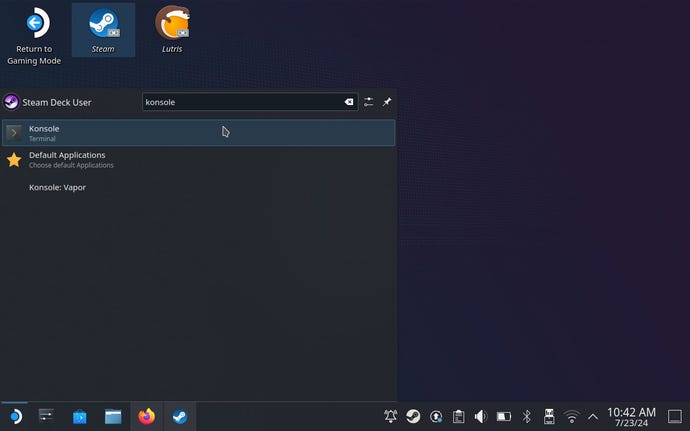
Step 6: Hope you feel like typing! In Konsole, enter the following, keeping all spaces, punctuation, and cases as they are:
flatpak --user override --filesystem=/run/udev:ro com.microsoft.Edge
Then, press Enter, and close Konsole.
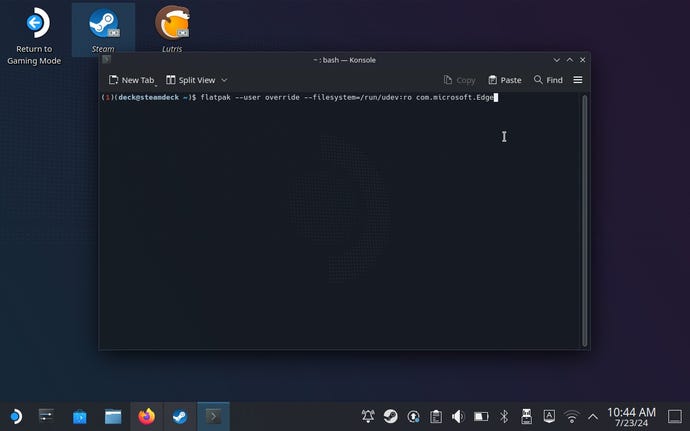
Step 7: Open Steam – still in Desktop Mode – and find Microsoft Edge in your games list. Right-click it, and hit "Properties".
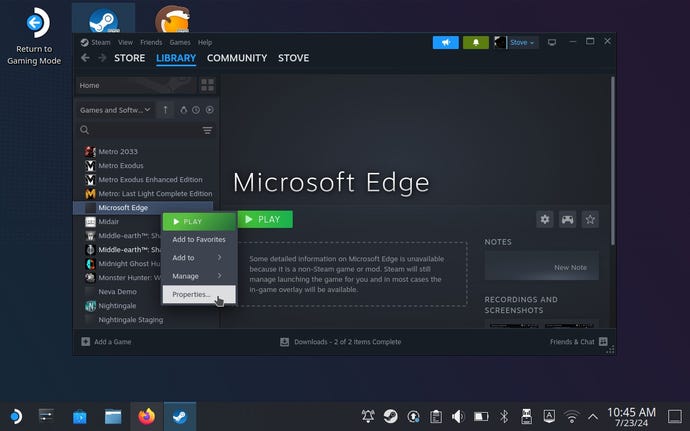
Step 8: In the Launch Options field, there should already a load of incomprehensble text. Leave this as it is, but scroll all the way to the end, and add a space. Then, enter the following:
--window-size=1024,640 --force-device-scale-factor=1.25 --device-scale-factor=1.25 --kiosk https://www.xbox.com/play
Assuming you didn’t accidentally delete any of the original text, close the Properties window.
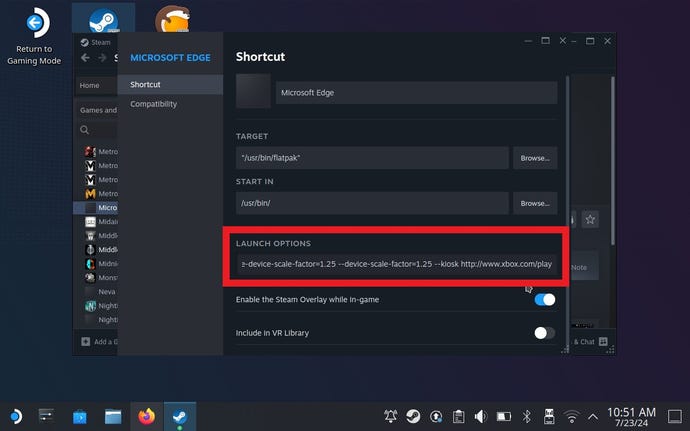
Step 9: We’re getting there, but next we need to make sure that the Steam Deck’s controls will work correctly in Edge. Either click the gamepad icon on the right of Edge’s Steam Library page, or right-click the name and select "Manage > Controller layout".
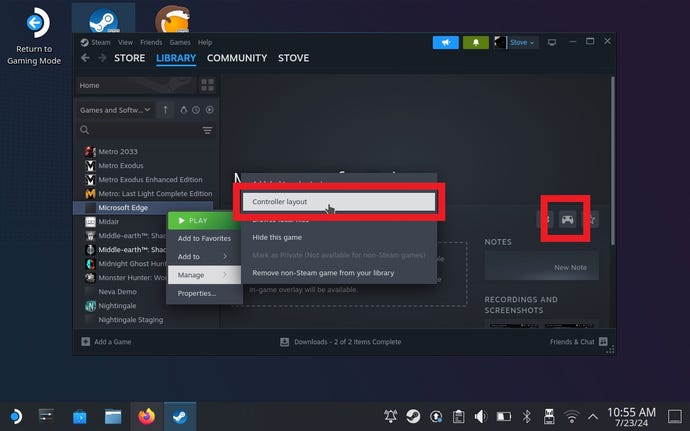
Both methods will take you to the Controller Settings page. Click the "Current Button Layout" selection at the top, which should currently say "Web Browser".
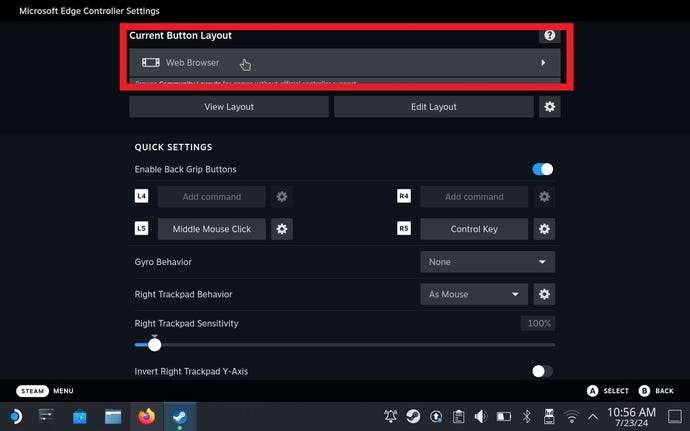
Step 10: Select the "Gamepad with Mouse Trackpad" option, then hit "Apply Layout". You can close Controller Settings after this.
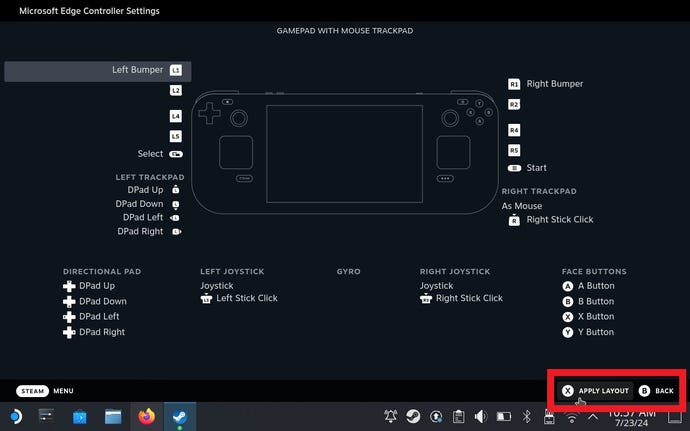
Step 11: It’s not strictly necessary, but since you’ve essentially configured Edge to launch directly into the web page for Xbox Cloud Gaming, it makes sense to change how the application is named in Steam. Back in the Library view, right-click it and open Properties again, delete "Microsoft Edge" from the topmost field, and rename it to "Xbox Cloud Gaming". Or "Game Pass games". Or whatever, go nuts.

Step 12: Restart your Steam Deck, and you’ll be back in the default Gaming Mode. Edge, or as I’ve now called it in that screenshot, Xbox Cloud Gaming, will be ready to launch in your Library, so hit Play.
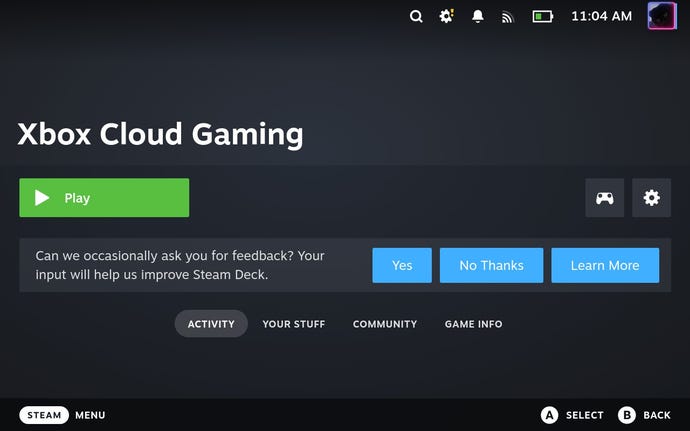
Step 13: Sure enough, you’ll land on the Xbox Cloud Gaming homepage. Log into your Game Pass Ultimate account using the "Sign In" button at the top (having your keyboard still connected is, for one last time, handy here) and ta daaa: your Game Pass games await. Provided you've got a sturdy internet connection, they'll be playable immediately.